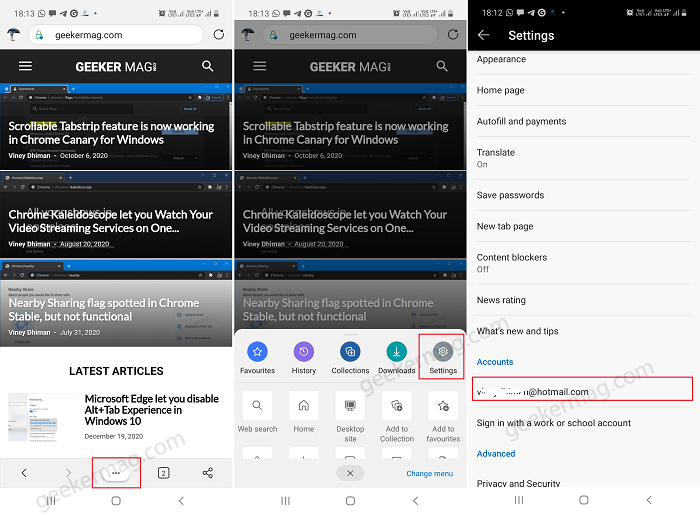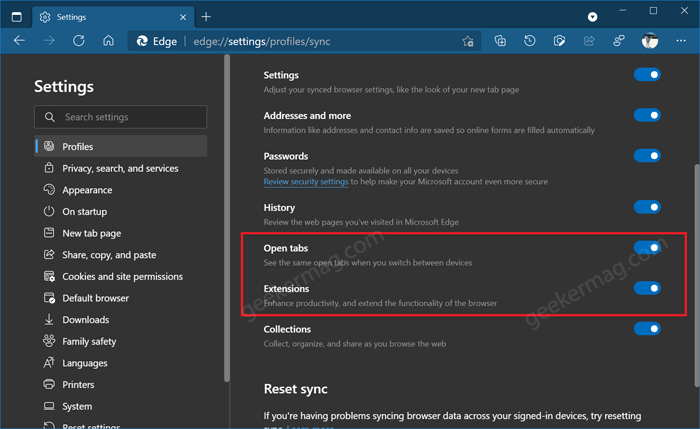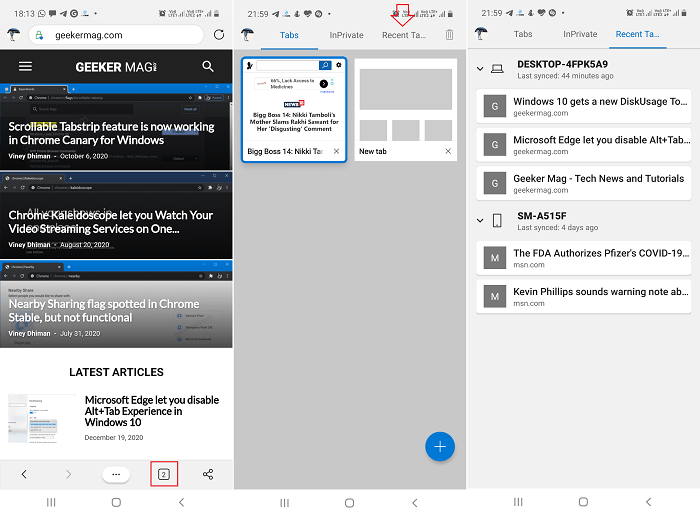As of writing this blog post, the Edge browser only supports syncing data from Edge browser that includes, favorites, collections, passwords, and form fill on other devices linked with the same Microsoft account. Edge browser users were requesting this feature for a long time and finally, they have rolled out in the latest version. If you’re using Edge browser as default browser on your mobile device, then here’s how you can enable sync support.
Enable History and Open Tabs sync in Edge on Android
Make sure, you’re using latest version of Microsoft Edge for Android Tap on the Ellipse (…) icon available on the bottom of the screen and select Settings. On this page, scroll down to Account section and tab on Microsoft account. Under the Sync settings section, tap on the Sync option. Make sure, Sync option is turned ON. After that head over to Data items section. Here, you need to make sure that box for Open Tabs and History is checked. Thing to Keep in mind Since History and Open Tabs option is only available in the latest version of Edge Canary. So make sure, Sync option for both is also turned ON in Edge for Desktop. For that, head over to Ellipse (…) > Settings > Sync. (edge://settings/profiles/sync) Now you have successfully enabled Recent Tabs and History support on Edge for Android. To confirm, if the Sync feature is working fine. You need to tab on Tab counter available on the bottom right corner. Here on this page, you will find a new tab on the top called Recent Tabs. Under this, you will find all the linked devices and tabs that you have opened on other devices. What are your thoughts about Microsoft added Sync support for Open Tabs and History in Edge for Android? We would like to hear from you in the comments.