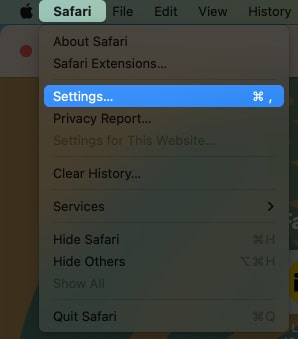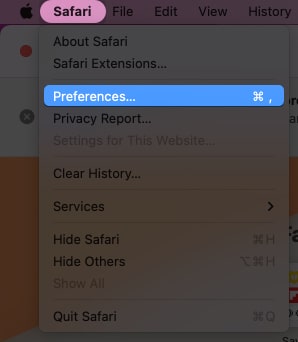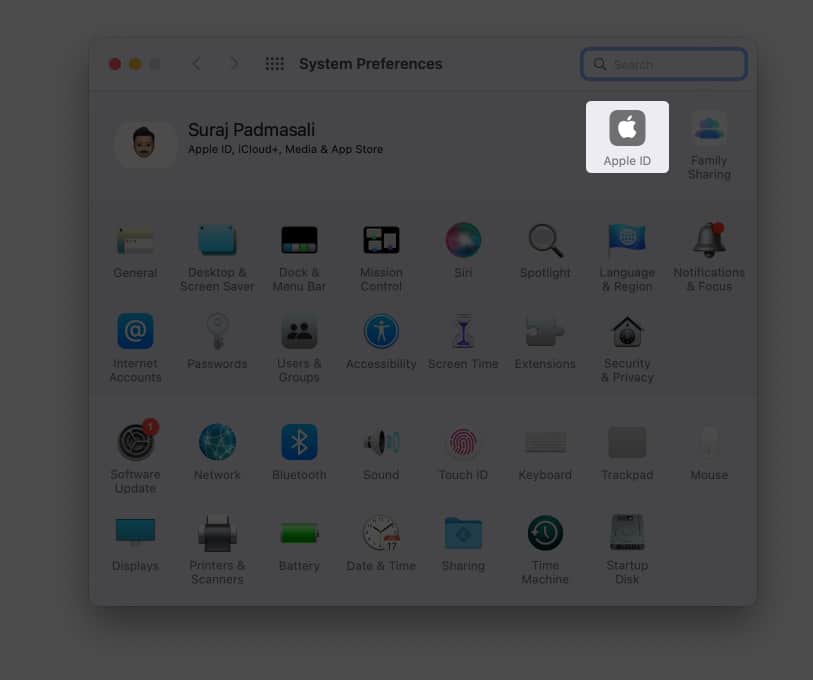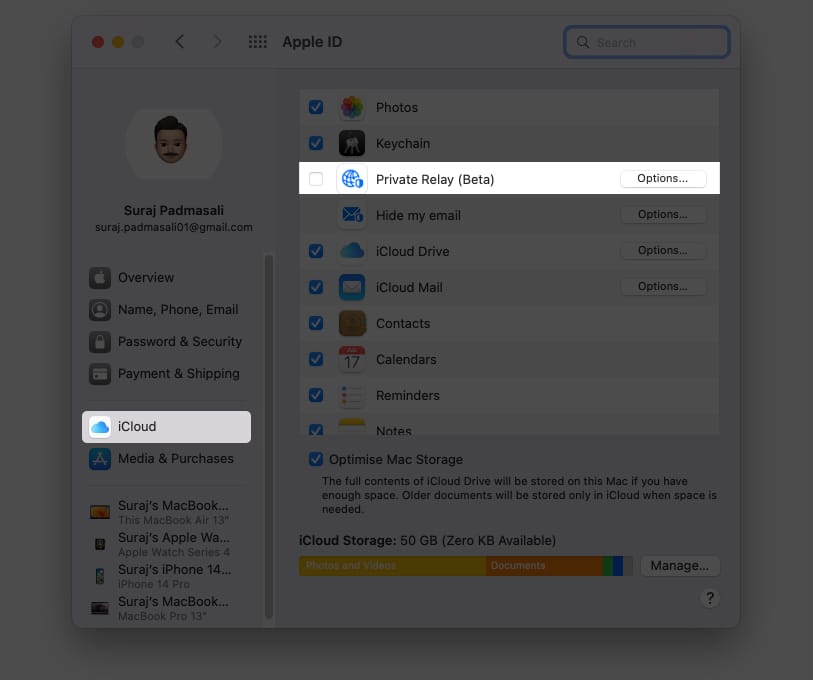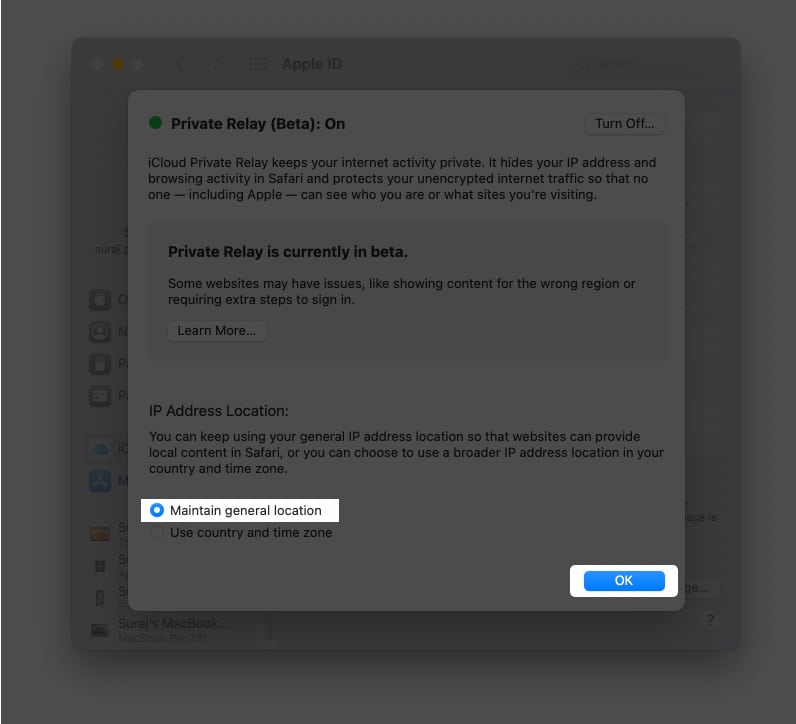Why should you hide your IP address in Safari? How to hide IP address in Safari on iPhone and iPad How to hide IP address in Safari on Mac Use Private Relay to hide your IP address on iPhone Use Private Relay to hide your IP address on Mac
Why should you hide your IP address in Safari?
While Safari stops trackers from following you across websites, perpetrators can still trace your IP address and relay your data to other websites, apps, advertisers, etc. And while tailor-made adverts can be helpful, they could also lead to a severe privacy breach. So, naturally, hiding your IP address is a wise decision.
Hide IP address vs Private Relay
You can block websites from seeing or tracing your IP address by enabling Hide your IP address. And Private Relay takes things to another level with a full IP mask, i.e., hides the IP address from websites and trackers. It also prevents ISPs from profiling you across different apps. Notably, hide your IP address is available for all users with an updated Safari, while Private Relay is only for iCloud+ subscribers. If iCloud Private Relay is enabled on iPhone/iPad and Mac, you’ll see the following two options when you go to Hide IP address:
From Trackers and Website From Trackers
How to hide IP address in Safari on iPhone and iPad
How to hide IP address in Safari on Mac
If you’ve updated to macOS Ventura or are still running macOS Monterey, here are the steps to know how to do it.
In macOS Ventura
In macOS Monterey
Use Private Relay to hide your IP address on iPhone
Use Private Relay to hide your IP address on Mac
The process of hiding IP addresses in macOS Ventura and Monterey are almost similar, with a few tweaks along the way.
In macOS Ventura
In macOS Monterey
Bonus: Other ways to hide IP address
Virtual Private Network: Your IP address gets masked when you use a VPN to access the internet. iCloud Private Relay is similar to a VPN, but you can also opt for dedicated VPN services. Follow our ultimate VPN guide to learn more about how and why to use VPN. Ad Blockers: Though the above-mentioned methods are the most recommended. If you want to step up further, you can install a third-party Ad Blocker app to block Ads and mask your IP address on your device. Hide IP address in Cellular Settings (only for iPhone): Open Settings → Cellular → Cellular Data Options → toggle on Limit IP Address Tracking.
Winding up… Safari has seen several interesting improvements in iOS 16 and macOS Ventura. And I like that the change prioritizes privacy and accessibility. So much so that the latter has taken the lead in the Chrome vs. Safari war. What, according to you, are the advantages and disadvantages of Safari? Please share your opinions in the comments below. Discover other new features:
How to find Wi-Fi password on iPhone Best macOS Ventura hidden features How to use Continuity Camera on Mac and iPhone How to turn on or off True Tone on iPhone, iPad, and Mac
![]()