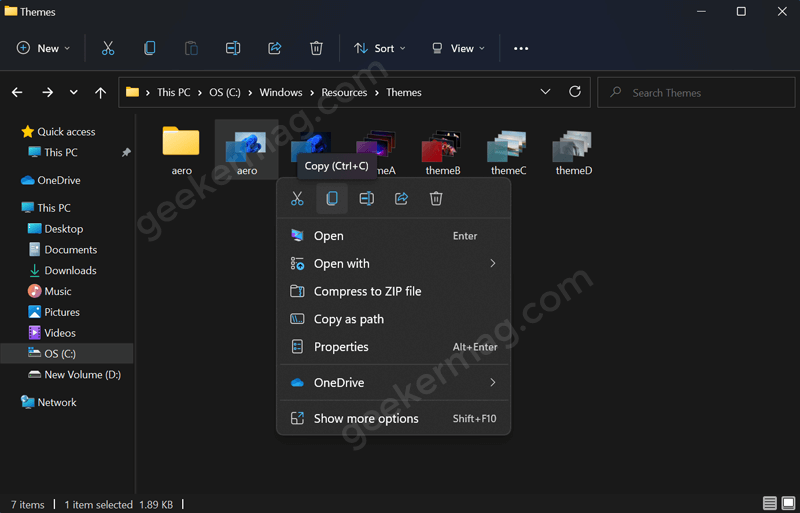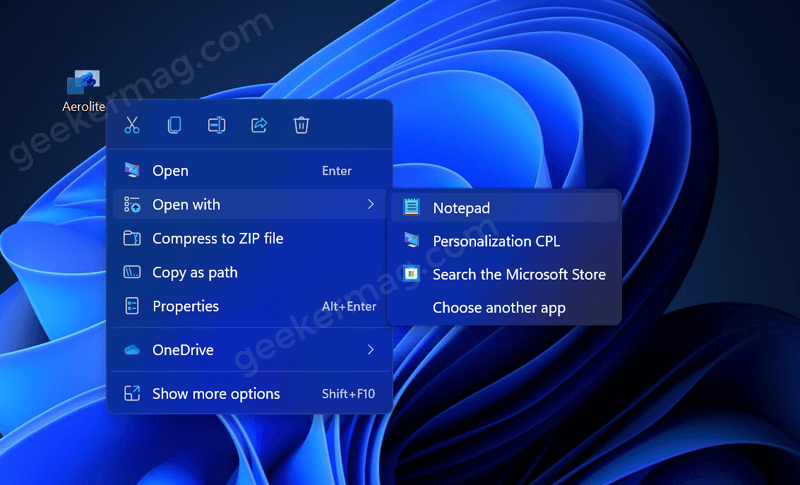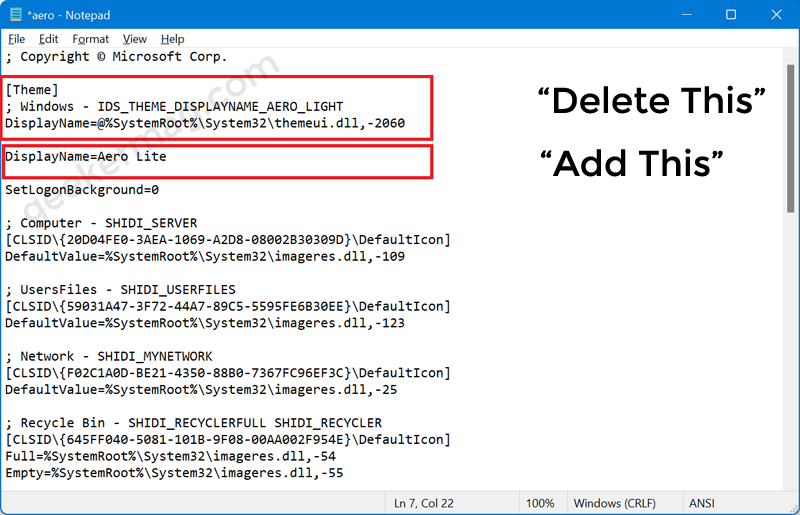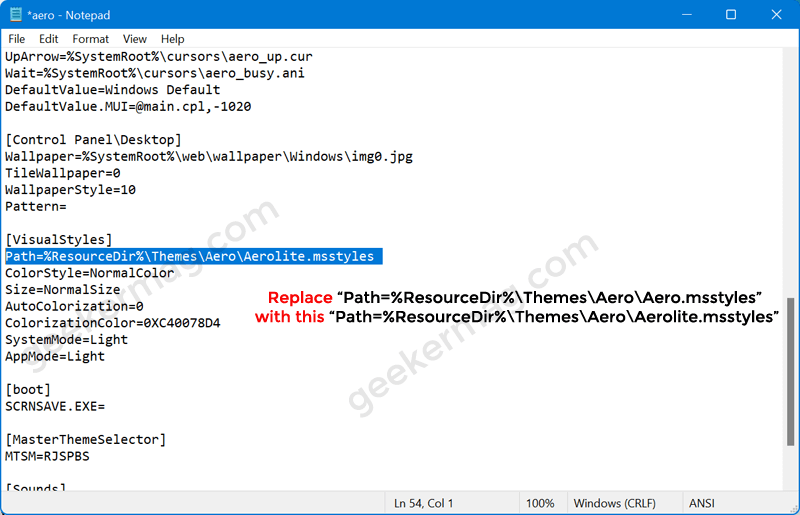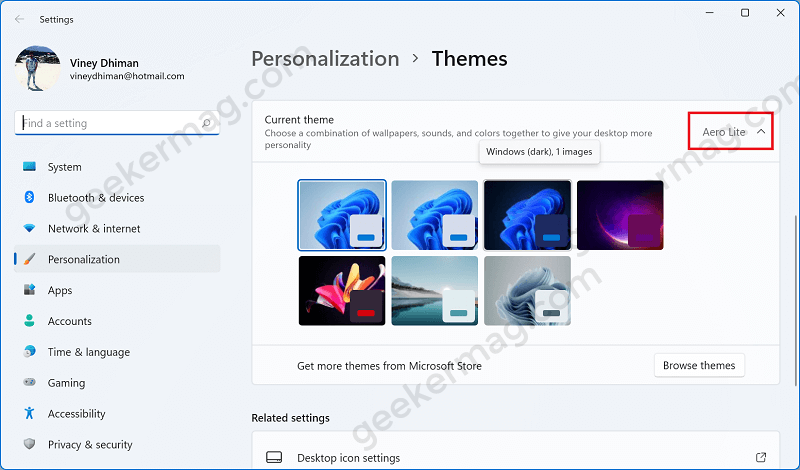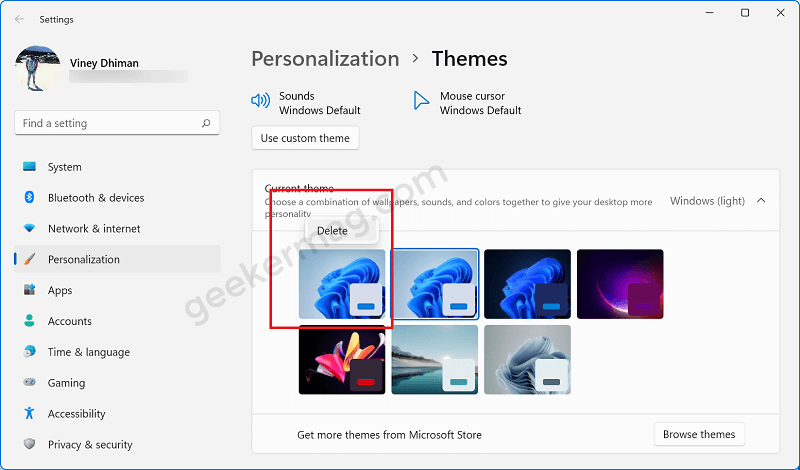To install a hidden Aero theme light theme in Windows 11, you have to first activate it manually by doing a quick workaround. Don’t worry the process is super-easy and you can do it in no seconds. FYI, the Aero Lite theme is a classic and subtle theme which when enabled makes the taskbar and toolbar transparent or translucent. As a result, gives an amazing aesthetic vibe from your computer, and matching it with simple neon wallpapers would add a touch of supremacy. Now that you’re aware of everything about Windows 11 Aero Lite Theme. Here’s how you can first activate it and then enable it in Windows 11.
How To Enable Windows 11 Aero Lite Theme
Open Windows File Explorer by pressing WIN + E and then head over to the following location: C:\Windows\Resources\Themes. Alternatively, you can copy-paste the path in Explorer address bar and hit enter. Instantly, the Themes folder will open where you will find a list of all the Windows themes available in Windows 11. Here, look for the Aero Theme file. Next, Copy (CTRL + C), and Paste (CTRL + P) it to the desktop or location of your choice. Next, rename the file from ‘aero.theme‘ to ‘aerolite.theme.’ Right-click on the aerolite.theme file, select Open With > Notepad. Here, you need to alter few things. First head over to [THEME], remove the two lines: ; Windows - IDS_THEME_DISPLAYNAME_AERO_LIGHT, DisplayName=@%SystemRoot%\System32\themeui.dll,-2060 After removing them, add this in place of those lines: DisplayName=Aero Lite Now, find [VisualStyles] heading and replace: Path=%ResourceDir%\Themes\Aero\Aero.msstyles with Path=%ResourceDir%\Themes\Aero\Aerolite.msstyles and you’re done Click on File > Save to save the changes. At this point, you have successfully activated the hidden Aero Lite theme in Windows 11. Now to enable the theme in Windows 11. Here’s what you need to do: You might be interested in reading a blog post on How to Install And Remove Theme in Windows 11 You need to double-click on the modified Aerolite.theme file available on the desktop. To verify, if the Aero Lite theme is applied or not. Launch Settings > Personalization > Theme. Here, you can see the default theme is labeled as Aero Lite.
How To Remove Windows 11 Aero Lite Theme
Windows 11 Aero theme is lightweight so it won’t eat much of your device resources. Although, everyone has their own taste. In case you don’t like it and want to remove it, here are the steps you can follow to do so. Launch Settings by pressing WIN + I key combination. Next, go to the Personalization > Themes. Here, locate the Aero Lite theme, right-click and select Delete. Before doing that, make sure you have set the other theme in Windows 11. Why don’t you try the hidden Aero Lite Theme in Windows 11? If you have any queries related to the tutorial feel free to ask us via comments